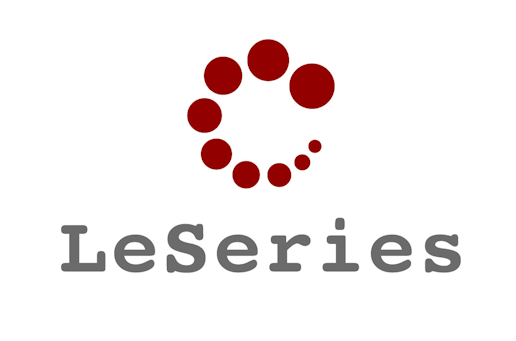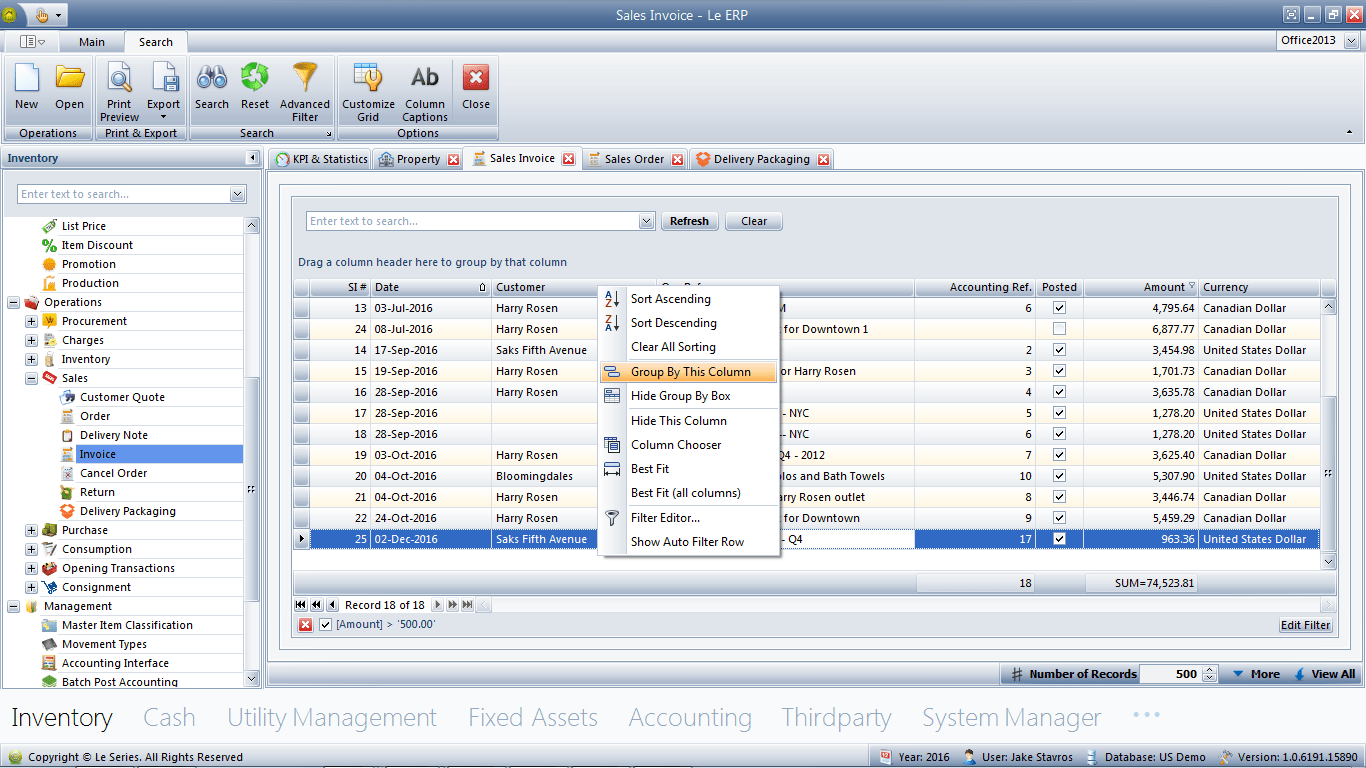Le Series Customizable Grids
Le Series customizable grids spreadsheet forms provide users with a familiar and intuitive interface that leverages the powerful capabilities of traditional spreadsheet applications like Microsoft Excel. These forms allow users to perform a wide array of data manipulation and analysis tasks directly within the form environment. By integrating popular options such as filtering, sorting, applying conditional formatting, creating pivot tables, and generating numerical overviews, users can efficiently manage and analyze their data without switching between different applications or interfaces.
One of the key advantages of this approach is its versatility and customization. The forms are designed to automatically display a customizable list each time a new function is accessed from the menu. This means that users can tailor the appearance and functionality of the forms to suit their specific needs and preferences. For example, if a user frequently works with certain data sets or fields, they can configure the form to highlight or prioritize these elements, enhancing productivity and ease of use.
Users have the flexibility to rearrange data within the forms to meet their unique requirements. This can be done in several ways:
– **Adding New Fields**: Users can incorporate additional data fields into the form to capture more information or to expand the scope of their analysis. This is particularly useful when dealing with evolving data sets or when new variables become relevant.
– **Re-ordering Data**: The ability to sort data in ascending or descending order based on any column allows users to organize information logically. For instance, sorting customer data by last name, purchase date, or total sales can help in quickly locating specific records or identifying trends.
– **Resizing Columns**: Columns can be resized for the best fit, ensuring that all data is displayed clearly without unnecessary spacing or truncation. This enhances readability and ensures that important information is not overlooked due to formatting issues.
Conditional formatting is another powerful feature integrated into these spreadsheet forms. Users can utilize conditional formatting as a filter editor to specify selection criteria for display. By setting rules that highlight cells meeting certain conditions (e.g., values above a certain threshold, dates within a specific range, or duplicate entries), users can visually emphasize important data points or identify anomalies within the data set.
The drag-and-drop functionality further enhances the user experience by allowing columns to be easily shown or hidden. This means users can focus on the most relevant data without distractions from unnecessary information. For example, if certain columns are not pertinent to a particular analysis, they can be hidden temporarily, streamlining the view.
Pivot tables are an integral part of Excel-inspired forms, providing users with advanced tools for grouping and summarizing data fields. With pivot tables, users can:
– **Group Data**: Aggregate data based on categories or classifications, such as grouping sales data by region or time period.
– **Summarize Information**: Calculate sums, averages, counts, and other statistical measures to gain insights into the data.
– **Analyze Trends**: Identify patterns or correlations within the data, which can inform decision-making processes.
At the bottom of the list within the forms, users have access to basic mathematical summary features such as sum, average, minimum, maximum, and count. These features allow for quick calculations without the need to manually input formulas. For instance:
– **Sum**: Calculate the total of numerical values in a column, useful for total sales, expenses, or scores.
– **Average**: Determine the mean value, which can be helpful in assessing average performance metrics or customer ratings.
– **Minimum/Maximum**: Identify the smallest or largest value in a data set, such as the lowest sales figure or highest test score.
– **Count**: Quantify the number of entries in a column, aiding in inventory counts or response rates.
By integrating these functionalities, Excel-inspired spreadsheet forms offer a comprehensive solution for data management and analysis. Users can perform complex
Excel-inspired spreadsheet forms allow the user to utilize popular options such as filtering, sorting, applying conditional formatting, pivot tables, and numerical overviews. This versatile approach allows you to customize the forms list automatically displayed each time you access a new function on the menu.
User can rearrange the data to meet their needs by adding new fields, re-ordering (ascending/descending), or re-sizing the column (best fit). You can utilize conditional formatting as a filter editor to specify your selection criteria for display, drag/drop a column to show/hide, or use a pivot table for grouping the rest of the fields. At the bottom of the list user can add basic mathematical summary features such as sum, average, minimum/maximum, count, etc.